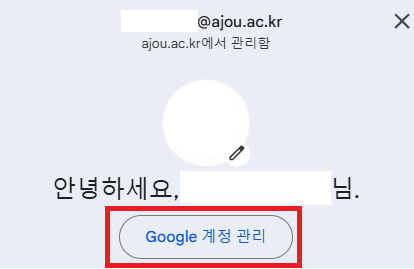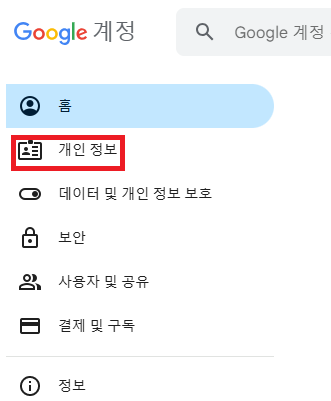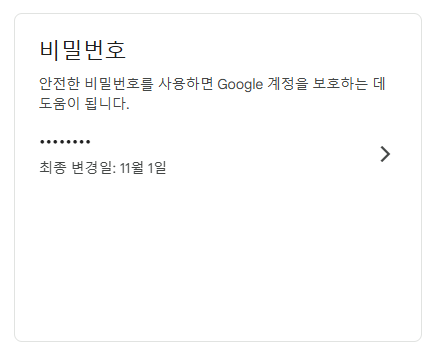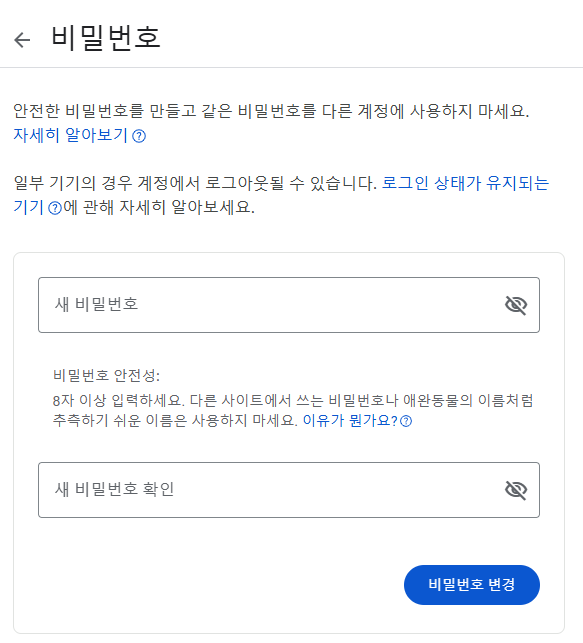[Frequently Asked Questions Regarding the Portal]
Q. I cannot verify my identity when trying to retrieve my portal password due to mobile phone registration mismatches. (e.g., foreign nationals, residents abroad, etc.)
Please contact us via the email below including the required information.
Contact: ajouportal@ajou.ac.kr (Support is not provided if identity verification is possible)
Email content must include:
Full name
Student/Employee ID number
Affiliation (e.g., student, faculty, etc.)
Date of birth (for identity confirmation)
Support may be limited if the request is not made by the account holder.
Q. I changed my name, and I can't verify my identity to retrieve my password.
Please request an academic record update due to your name change through the appropriate office based on your current status at the university.
Undergraduate students (final status): Request to Academic Affairs Team – haksa@ajou.ac.kr
Graduate students (final status): Contact your affiliated graduate school’s administration office (Use the "Phone Directory" feature on the portal)
Q. After entering the required information for password retrieval, clicking 'Confirm' does nothing.
If your browser has popup blocking enabled, the identity verification window may not appear.
Please refer to the instructions below to disable popup blocking and try again.
вҖ» Reference: How to disable popup blocking in PC and mobile browsers
Q. I graduated or withdrew in the past and have re-enrolled. Do I need to re-register for the portal?
(This also applies to former students now employed by the university or re-hired former staff.)
If you previously had an В鶹ӰТф status, you can continue using your existing portal ID.
There is no need to re-register; simply use your previous portal ID.
If your old student number appears after login, please follow the steps below:
вҖ» How to change your representative status:
[Portal Login → Top Right “Your Name” → Set Representative Status → Select Current Student ID → Save]
Q. I am entering the correct password, but I still cannot log in to the portal.
Please contact us via email including the information below:
Q. I exceeded the 5 password attempt limit. What should I do?
Please request an unlock via email including the same information as above:
Q. When I click the [Login] button, nothing happens, and no message appears.
This may occur if your current network environment is blocked by the university’s firewall.
Please check if the same issue occurs on another Wi-Fi or mobile data connection.
If the problem persists in your usual environment:
1) First, perform a Windows security update and run a virus scan using antivirus software.
2) If the issue continues even after these security measures, email us with the following information:
For other inquiries, please contact us via the information below. We will respond in order after review.
 м•„мЈјлҢ¶ДЗкҷкөҗ көӯм ңлҢ¶ДЗкҷмӣҗ
м•„мЈјлҢ¶ДЗкҷкөҗ көӯм ңлҢ¶ДЗкҷмӣҗ